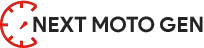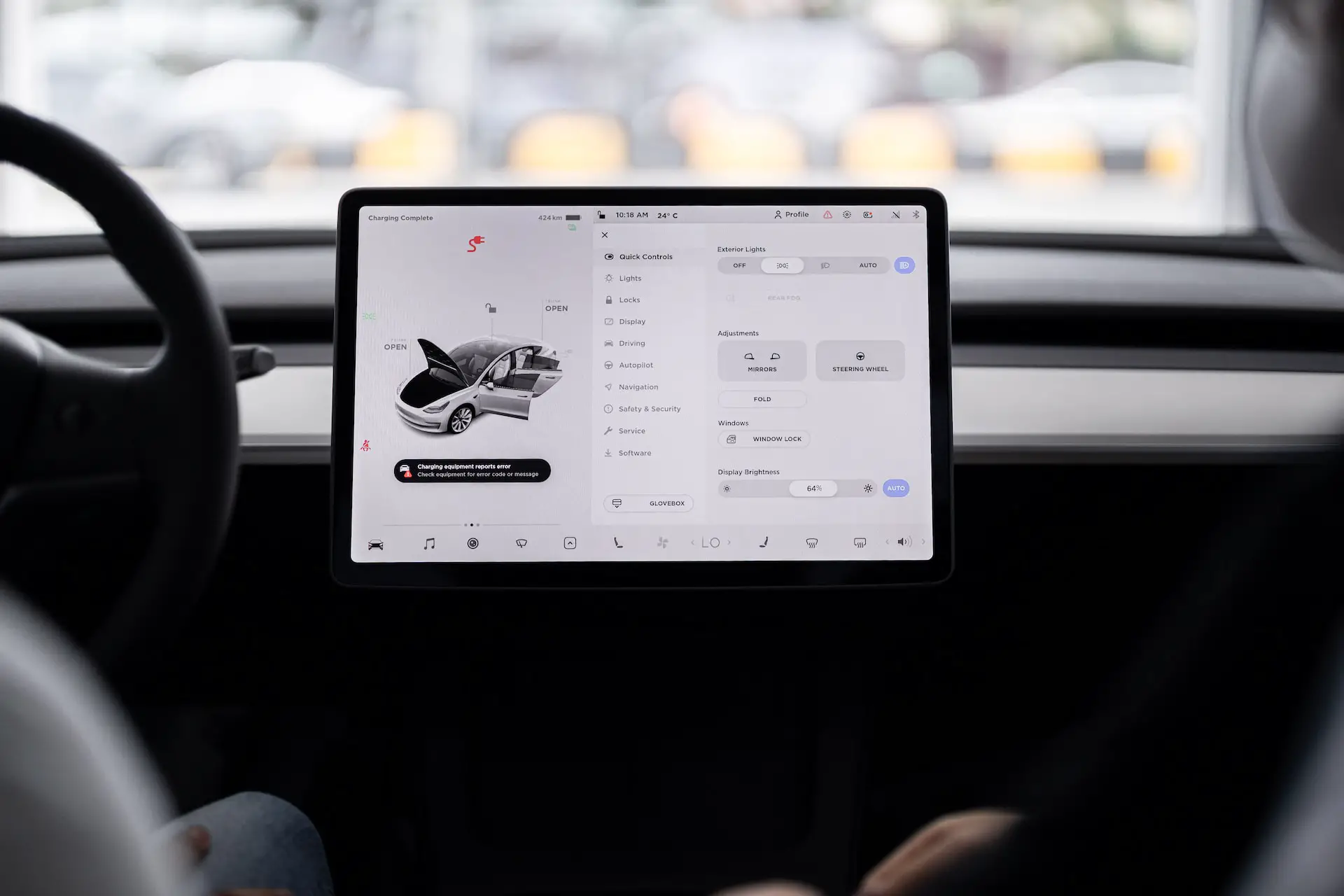In the realm of modern automotive technology, the ability to Reset Tesla screen while driving has become a topic of interest and concern for many drivers. While the convenience of accessing and adjusting various settings on the Tesla touchscreen is undeniable, it’s crucial to underscore the paramount importance of safety and responsible driving practices when considering any interactions with the vehicle’s display system while in motion. This article delves into the nuances of resetting a Tesla screen while driving, emphasizing the critical need for drivers to prioritize safety measures at all times on the road.

Contents
Why Would You Need to Reset Your Tesla Screen While Driving
Several common scenarios or issues may require a driver to reset the Tesla screen while on the road. These include software glitches or freezes that could impede the functionality of critical features such as navigation, media playback, or climate control. In some cases, the screen may become unresponsive or display incorrect information, posing potential safety risks if not promptly addressed.
Emphasizing the importance of addressing such issues promptly and safely is crucial to ensure a smooth and uninterrupted driving experience. Ignoring or delaying the resolution of screen-related issues could lead to distractions, frustration, or even compromise the overall performance of the vehicle. Therefore, drivers must be aware of how to safely reset the Tesla screen when encountering such situations while on the road.
Precautions Before Attempting a Reset
Before attempting to reset the Tesla screen while driving, it’s crucial to understand the potential risks associated with interacting with the touchscreen while behind the wheel. One of the primary risks is driver distraction, as engaging with the screen can divert attention away from the road and lead to accidents or near-misses.
To mitigate these risks, it’s imperative to stress the importance of finding a safe place to pull over before attempting any adjustments to the Tesla screen. Pulling over in a designated parking area or a safe roadside spot allows the driver to focus fully on the task of resetting the screen without compromising their safety.
Step-by-Step Guide to Resetting Your Tesla Screen While Parked
Safely Pull Over and Park Your Tesla:
- Begin by activating your turn signal and safely maneuvering your Tesla to the side of the road.
- Look for a designated parking area, parking lot, or safe roadside spot to park your vehicle.
- Ensure that the vehicle is in park mode and engage the parking brake before proceeding with any adjustments.
Resetting the Tesla Screen:
For minor issues, such as unresponsive apps or display glitches, consider a soft reset:
- Press and hold both scroll wheels on the steering wheel simultaneously for about 10 seconds until the touchscreen turns off and then back on again.
- Release the scroll wheels once the screen restarts, and check if the issue is resolved.
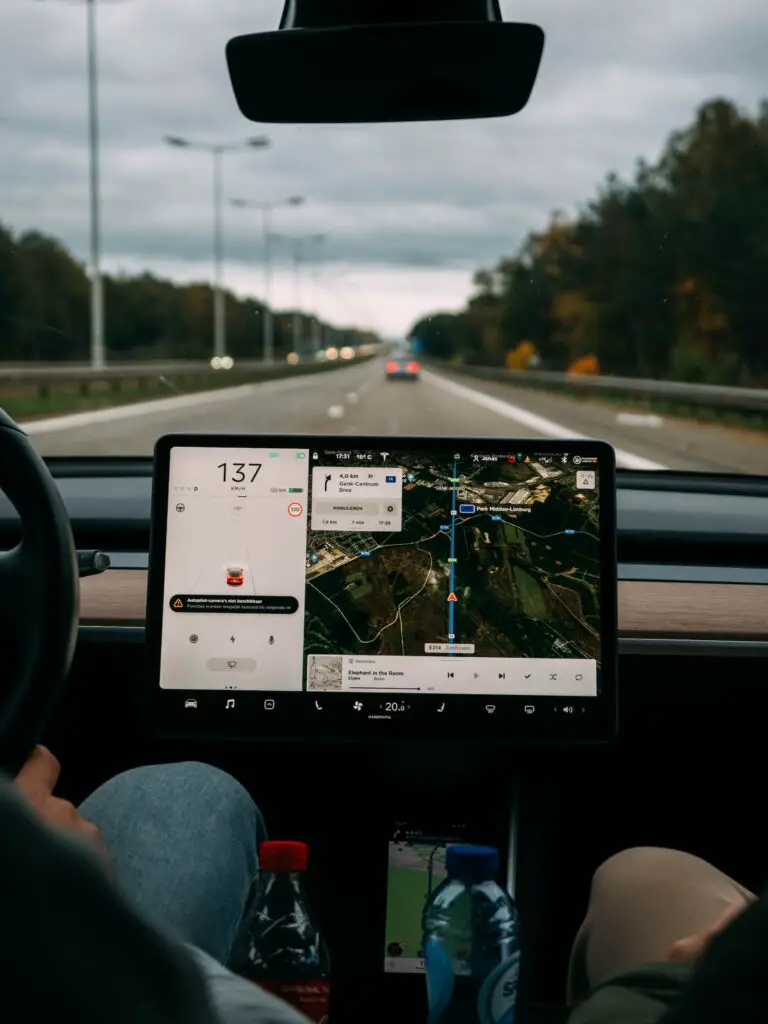
If a soft reset doesn’t resolve the issue, you may need to perform a full system reboot:
- Press and hold both scroll wheels on the steering wheel simultaneously for about 30 seconds until the Tesla “T” logo appears on the screen.
- Release the scroll wheels once the logo appears, and wait for the system to reboot completely.
Contacting Tesla Support for Assistance:
- If you encounter persistent issues or are unsure about performing a reset, it’s advisable to contact Tesla’s customer support for assistance.
- Tesla support can provide guidance, troubleshoot the problem remotely if possible, or recommend further steps to resolve the issue effectively.
Tips for Preventing Screen Issues While Driving
Regular Software Updates:
- Ensure that your Tesla’s software is up to date by regularly checking for and installing software updates.
- Updates often include bug fixes, improvements to system stability, and new features that can enhance the overall performance of the touchscreen.
Maintenance Checks:
- Schedule routine maintenance checks for your Tesla to identify and address any potential hardware issues that could affect the touchscreen.
- Pay attention to signs of wear and tear, such as unresponsive touch controls or display abnormalities, and have them inspected by qualified technicians.
Avoid Extreme Temperatures:
- Extreme temperatures, both hot and cold, can impact the performance of electronic devices, including the Tesla touchscreen.
- Park your vehicle in shaded areas or use sunshades to minimize exposure to direct sunlight, especially during hot weather conditions.
Minimize Physical Interference:
- Avoid placing excessive pressure or weight on the touchscreen to prevent physical damage or calibration issues.
- Use a gentle touch when interacting with the screen and avoid using sharp objects that could scratch or damage the display.
Keep the Screen Clean:
- Regularly clean the touchscreen using a soft, microfiber cloth to remove dust, fingerprints, and smudges that could affect visibility and touch sensitivity.
- Avoid using harsh cleaning agents or abrasive materials that could damage the screen’s protective coating.
Be Mindful of Software Settings:
- Review and adjust software settings, such as screen brightness and sleep mode timers, to optimize the touchscreen’s performance and battery life.
- Customize settings based on your preferences and driving habits to minimize potential screen-related issues.
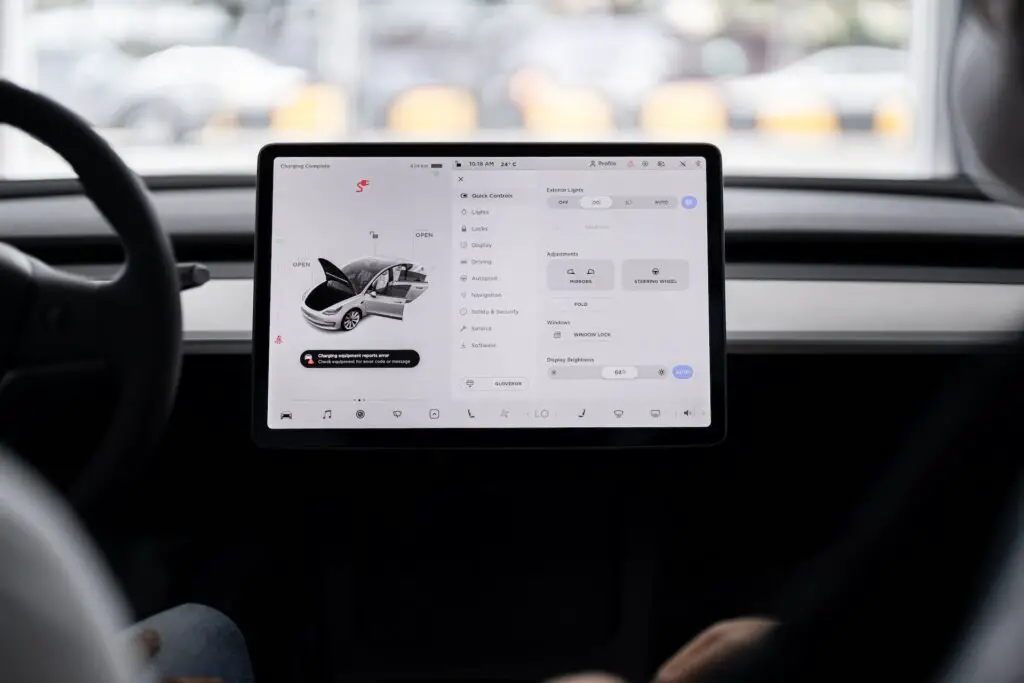
Reset Tesla screen while driving
In conclusion, while the option to reset a Tesla screen while driving is available, safety should always come first. It’s essential to find a safe place to pull over before attempting any adjustments. Proactive measures like regular software updates and maintenance checks can help prevent screen issues. By prioritizing safety and responsible driving, drivers can ensure a smoother and safer experience on the road with their Tesla.
Unleashing Tesla’s Internet Power: Does Tesla have internet? 2024
Tesla Restart Computer Not Working Solutions 2024
Mastering Tesla Charging Cold Weather: Expert Strategies for Peak Performance 2024