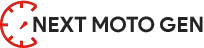The Tesla app’s “Last Seen” feature plays a crucial role in keeping Tesla owners connected to the status of their vehicles. However, users have reported encountering an issue where the app gets stuck on “Last Seen,” prompting questions about its significance and implications.
Explain the Issue: Tesla App Stuck on Last Seen
When Tesla app users open the Android or iPhone application, a line near the top displays a timestamp labeled “Last Seen.” This timestamp indicates the last time the app successfully communicated with the vehicle. Despite its importance, users have reported instances where this feature becomes unresponsive, showing outdated information and leaving them wondering about the cause and potential impact on vehicle monitoring.

Highlight the Importance of the Last Seen Feature
The “Last Seen” feature on the Tesla app is integral for users to monitor their vehicle’s location in real-time. It provides a timestamp indicating the latest interaction between the app and the car, allowing owners to track movements, receive notifications when the car is on the move, and stay informed about the vehicle’s parked status. The reliability of this feature is paramount for an accurate and up-to-date representation of the car’s current state, ensuring users can trust the information provided by the Tesla app.
Understanding the significance of the “Last Seen” feature is crucial for Tesla owners who rely on the app to stay connected with their vehicles, making it imperative to address any issues promptly for a seamless user experience.
Contents
Common Scenarios: Issues Faced by Tesla Owners
Tesla owners encounter various scenarios that impact their overall experience, ranging from connectivity challenges to peculiar app behaviors like “Last Seen x hours/days ago.”
1. Intermittent Mobile Connectivity
Some users have reported intermittent mobile connectivity issues with their Tesla vehicles, particularly after software updates like the 32.3 version. Despite a temporary connection delay, the LTE connectivity eventually establishes itself, indicating a potential software-related glitch.
2. App freezes at “Last Seen X hours/days ago”
Tesla app users have faced scenarios where the app displays outdated information, showing “Last Seen X hours/days ago.” This issue raises concerns about the accuracy of real-time data, affecting users’ ability to monitor their vehicles effectively.
3. Bluetooth Connectivity Problems
Bluetooth-related problems have been reported by Tesla Model 3 owners, with issues like dropped connections and difficulties in automatic reconnection. Such problems can affect features reliant on Bluetooth connectivity, impacting user convenience.
Causes of the Issue: Tesla App “Last Seen” Not Updating
Tesla app users experiencing the issue of “Last Seen” not updating may encounter various causes that affect the app’s functionality. The potential reasons include:
1. Internet Connection Problems
– Low Signal Strength: Weak Wi-Fi or mobile data signals, especially in areas with poor connectivity, can lead to the app being unable to communicate effectively with the Tesla vehicle.
– Network Outages: Temporary disruptions in internet services or network outages can impede the app’s ability to fetch real-time data from the Tesla vehicle.
2. App Glitches
– Software Bugs: Glitches within the Tesla app itself, such as software bugs or UI/UX issues, may prevent the accurate display of the “Last Seen” timestamp.
– UI/UX Glitches: Cropped titles, images, or other UI/UX glitches can impact the overall user experience and functionality of the app.

3. Bluetooth Connectivity Issues
– Bluetooth Pairing Problems: If the Tesla app relies on Bluetooth connectivity and encounters pairing problems, it may struggle to establish a connection with the vehicle, affecting the “Last Seen” feature.
– Dropped Connections: Bluetooth-related problems, such as dropped connections, may lead to issues in maintaining a consistent link between the app and the Tesla vehicle.
Troubleshooting Steps: Tesla App “Last Seen” Not Updating
If you’re facing issues with the Tesla app’s “Last Seen” feature not updating, follow these step-by-step troubleshooting measures to address the problem:
1. Restart the Router for Internet Issues
If the Tesla app is not updating the “Last Seen” status, it could be due to internet connectivity problems. Follow these steps:
- To ensure a stable internet connection, restart your router or modem.
2. Check for Tesla Car Bugs and Software Updates
Ensure your Tesla car’s software is up-to-date and free of bugs. Follow these steps:
- Check for software updates on your Tesla vehicle.
- Address any known bugs or issues that may affect app connectivity.
3. Reinstall the App to Fix Glitches
If the app is experiencing glitches, reinstalling it might resolve the problem. Follow these steps:
- Delete the Tesla app from your phone.
- Install the app again from the appropriate app store.
- Log in again and check if the “Last Seen” status updates properly.
4. Ensure Bluetooth Connectivity for Each Connected Phone
Verify that Bluetooth connectivity is established for all phones connected to the Tesla app as phone keys. Follow these steps:
- Check Bluetooth settings on each connected phone.
- Ensure Bluetooth is turned on and properly paired with the Tesla vehicle.
User Tips for Resolving Tesla App “Last Seen” Issues
Tesla owners have shared valuable tips on forums and discussion threads to successfully address the “Last Seen” issue. Here are user-generated solutions:
- LTE Connection Switch: Some users recommend switching to the LTE connection instead of relying solely on Wi-Fi. This quick change has reportedly helped users connect to their Tesla cars promptly.
- Car Reboot: When facing the “Last Seen” problem, rebooting the Tesla car has been suggested. This action may help establish a connection to the internet and resolve communication issues between the car and the app.
- Check Internet Connection: Users highlight the importance of a stable internet connection. Restarting routers or modems is advised to ensure a reliable connection between the Tesla app and the vehicle.
- Phone and App Restart: If the app displays “Last Seen” inaccurately, restarting both the phone and reinstalling the Tesla app have proven effective. This simple solution may address glitches in the app’s functionality.
- LTE and Phone Restart: In cases where the app shows “Last Seen” from an extended period ago, users suggest rebooting both the Tesla and the phone, especially when significant updates have occurred.
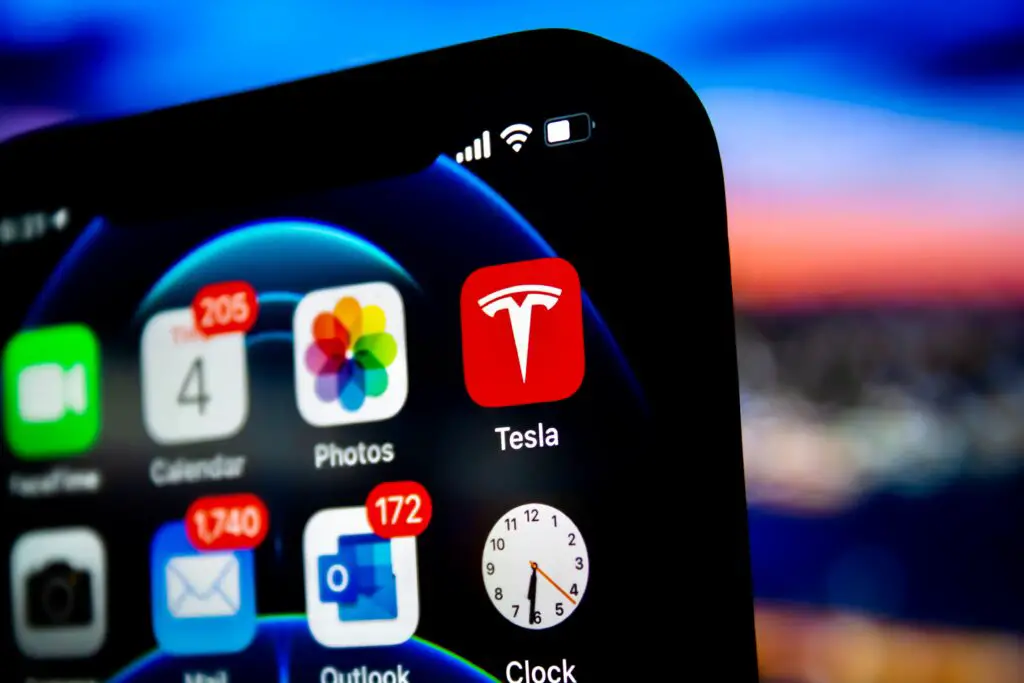
Conclusion: The Tesla app stuck on last seen
If you’ve encountered the frustrating issue of the Tesla app displaying “Last Seen” inaccurately, you’re not alone. Numerous Tesla owners have faced similar challenges, and there are effective troubleshooting steps to overcome this issue.
- Diverse Causes: The “Last Seen” problem can stem from various sources, including internet connection issues, bugs in the Tesla car, app glitches, or Bluetooth connectivity problems.
- Comprehensive Troubleshooting: Users have shared valuable tips to address this issue successfully. Restarting routers, checking for car bugs and software updates, reinstalling the app, and ensuring Bluetooth connectivity are key steps in troubleshooting.
- User-Generated Solutions: Tesla owners in forums and discussions have provided additional insights. Some recommend switching to LTE, while others suggest rebooting both the car and the phone for a quick resolution.
- Encouragement to Follow Steps: To ensure a seamless Tesla app experience, it’s crucial to follow the troubleshooting steps provided. Restarting the router, checking for updates, and implementing user-generated solutions can significantly improve the app’s performance.